Canned responses
Respond to common questions faster with Canned responses. Your agents can create a predefined set of reply templates that they can send out with a single click. Navigate to Settings using menu on the left.
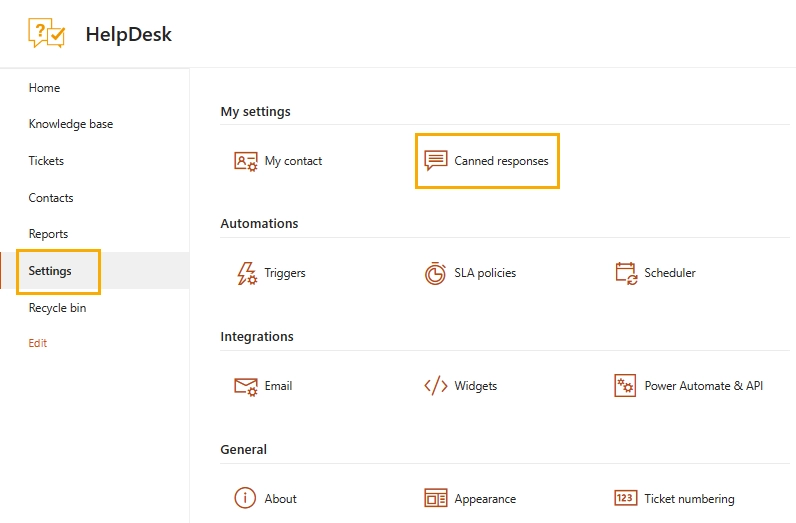
Click on “Canned response” tab. Here you can find all canned responses which were created on this HelpDesk instance.
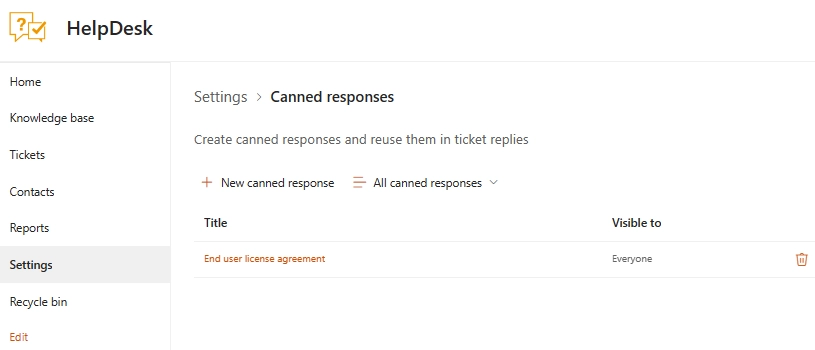
To create a new canned response, click on New Canned Response. Provide a title that you and your agents will easily understand and type your response template in the rich text editor. Also, you can set the visibility. If you leave Visibility to everyone, every user can view it and use it in responses. If you choose Visible to me from the dropdown list, you will be the only user of that template. Additionally, you can add attachments to your canned response.
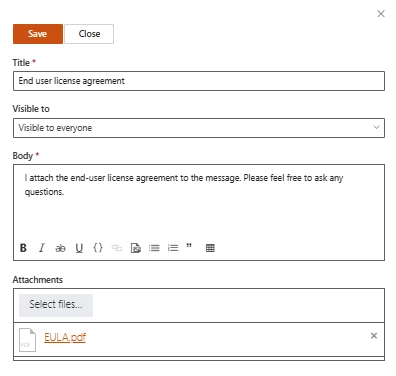
Click save and now you can add canned response to your reply to the ticket. The “Canned reply” is a little button with drop-down inside the text editor. When you clicked on it, it will display a list of available canned responses and you can browse through them. Choose a response you’d like to add to your reply and that’s it.
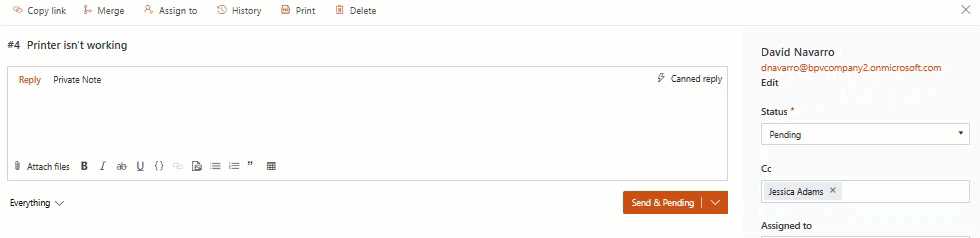
Note that you can create a new canned response straight from the ticket. Just click on the Add new button on bottom of the Canned reply dropdown list.